This tutorial is dedicated for beginner who use lubuntu for the first time and don't know how to install and uninstall software/program on lubuntu. Hope this guide is easy to understand and clear enough, alright guys let's get started.
You can install and uninstall software on lubuntu using graphical interface and command line, i'm going to explain both, just remember that other tutorial in this blog is explaining stuff with command line, so definitely need to understand about command line, it's a must have skill.
How to install and uninstall software using graphical interface (GUI)
There are two ways you can install and uninstall software/program on lubuntu with graphical interface. You can use tool named 'Software' or you can do the old fashion way with 'Synaptic Package Manager'.
You can open 'Software' (used to be called software center) from lubuntu start menu > System Tools > Software. The user interface of 'Software' is pretty simple and easy to understand, you got three tabs; all, installed, and updates.
In the 'all' tab, you can choose software that you wish to install based on category, editor pick or recent release, you can also search by name if you know the name of the software that you are looking for, simply click on the magnifying glass icon.
To uninstall a program/software simply search the software by name click it and then hit the 'remove' button to uninstall it. Of course you can't uninstall/remove software that's not installed yet, that would be silly.
The other GUI program that you can use for installing and uninstalling software is 'Synaptic Package Manager', you can open it from lubuntu start menu > System Tools > Synaptic Package Manager.
Synaptic package manager is more advanced GUI program for installing and uninstalling software on lubuntu, why? because synaptic will also includes non graphical software packages and all the dependencies that the software has.
Synaptic package manager will display detail of the software packages, for instance a software may comes with more than one package, for beginner this might be confusing, but this how things work in linux.
NOTE both 'Software' and 'Synaptic Package Manager' available out of the box on Lubuntu 17.10
You can open 'Software' (used to be called software center) from lubuntu start menu > System Tools > Software. The user interface of 'Software' is pretty simple and easy to understand, you got three tabs; all, installed, and updates.
In the 'all' tab, you can choose software that you wish to install based on category, editor pick or recent release, you can also search by name if you know the name of the software that you are looking for, simply click on the magnifying glass icon.
To uninstall a program/software simply search the software by name click it and then hit the 'remove' button to uninstall it. Of course you can't uninstall/remove software that's not installed yet, that would be silly.
The other GUI program that you can use for installing and uninstalling software is 'Synaptic Package Manager', you can open it from lubuntu start menu > System Tools > Synaptic Package Manager.
Synaptic package manager is more advanced GUI program for installing and uninstalling software on lubuntu, why? because synaptic will also includes non graphical software packages and all the dependencies that the software has.
Synaptic package manager will display detail of the software packages, for instance a software may comes with more than one package, for beginner this might be confusing, but this how things work in linux.
NOTE both 'Software' and 'Synaptic Package Manager' available out of the box on Lubuntu 17.10
How to install and uninstall software using command line
Linux is all about command line, it's the true power of linux, you can do almost anything on the command line including installing and uninstalling software packages. In fact the graphical application that i mention in GUI section above (synaptic and software center) is actually running command line in the background.There are two program/tools for installing and uninstalling software from command line, apt and apt-get, they basically do the same thing. The difference is the apt command is a bit shorter and much more informative than apt-get command.
But in reality apt command is actually calling apt-get, apt is just a wrapper script that does the same thing as apt-get, so which ever you choose it's fine.
install using apt-get command
sudo apt-get install [package-name]sudo apt-get install gimpsudo apt-get install clementine
install using apt command
sudo apt install [package-name]
Example:
sudo apt install gimp
sudo apt install clementine
uninstall using apt-get command
sudo apt-get remove [package-name]
Example:
sudo apt-get remove gimpsudo apt-get remove clementine
uninstall using apt command
sudo apt remove [package-name]
Example:
sudo apt remove gimp
sudo apt remove clementine
Whether you are install/uninstall using graphical mode or command line mode, there is one common thing, and that is you need to enter password for root (administrator in linux).

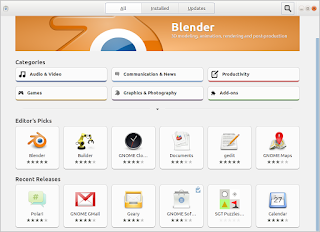


No comments:
Post a Comment